- DATE:
- AUTHOR:
- Janel
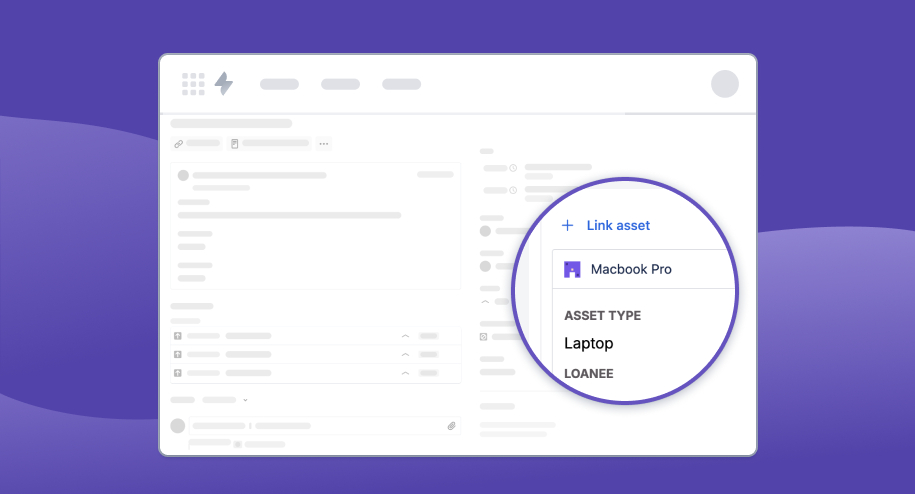
Introducing the new AMFJ Asset Panel
We’re excited to announce the launch of the Asset Management for Jira (AMFJ) Asset Panel, which will replace Atlassian’s External Assets Platform, scheduled to retire December 31, 2024.
While the overall experience will remain similar, there are a few differences we’d like to highlight to ensure a smooth transition.
Here are the key highlights:
 Location
Location
The Asset Panel will be positioned below the issue details in the right-hand column of the issue view.

 Asset Display Order
Asset Display Order
Right now, assets will be displayed in ascending order by asset number.
In an upcoming update, we’ll be restoring the familiar functionality where assets associated with the Reporter will appear first, followed by assets sorted in ascending order by asset number. This is part of our roadmap and will be ready before the External Assets Platform is retired on December 31, 2024.
 Search Functionality
Search Functionality
Search for assets by loanee, asset number, or any unique identifier (like serial number).
 Linking Assets
Linking Assets
To link an asset, click the down arrow to open the Asset Panel. If no assets are linked to this issue, position your cursor in the search bar and either select from the list or use the  Search function. Clicking on an asset will link it to your Jira issue.
Search function. Clicking on an asset will link it to your Jira issue.
The panel will stay open until you close it, maintaining its last state for easy access.
For step-by-step instructions on linking an asset to a Jira issue, please refer to our article: How to Link an Asset to a Jira Issue
 Inline Editing
Inline Editing
Editing is now streamlined with inline editing.
Simply place your cursor in the field box below the field name, enter your details, and click the ' ' or press ‘Enter’ to save.
' or press ‘Enter’ to save.
 Customer Portal
Customer Portal
The Customer Portal integration allows users to configure the Linked Assets Panel for specific Request types. For setup guidance, please refer to our support article here: Adding the Asset Field to Your Customer Portal
Migration Guidance
Your existing Linked Asset Field(s) will continue to work until December 31, 2024. You can continue to use both the new AMFJ Asset Panel and Atlassian’s Linked Asset Field until you feel confident that everything has migrated properly.
Before making the switch, please ensure the following:
Your existing linked assets are visible in the Asset Panel.
Customer Portal settings have been configured and are functioning as intended.
Auto-linking is fully operational with the new Asset Panel (if enabled).
Project access restrictions remain in place for the new Asset Panel (if enabled).
Lastly, you may have noticed our new logo! As part of our commitment to continuous improvement, we've updated the Asset Management for Jira brand with a modern design that better reflects our product's evolution.
We’re committed to making this transition as smooth as possible. If you have any questions, concerns, or feedback please feel free to reach out to support@assetmanagementforjira.com